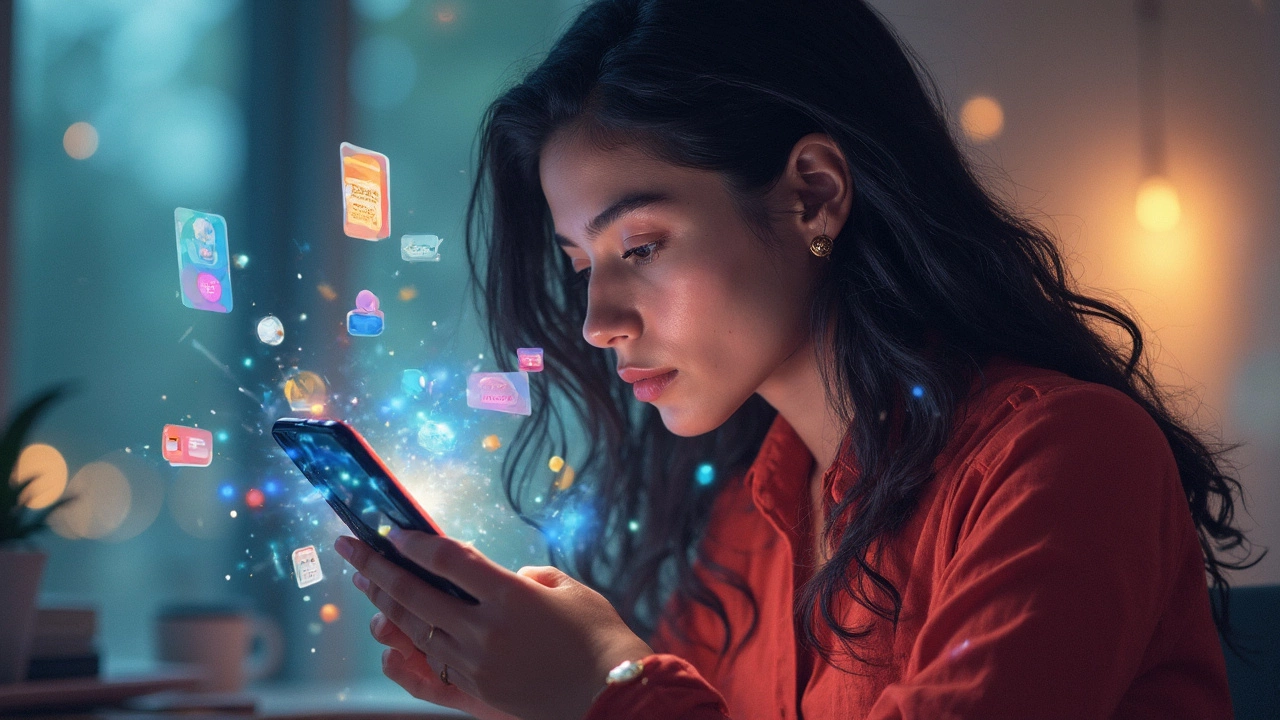15 Smartphone Tricks to Impress Your Friends

Ever had that moment when someone does something extraordinary with their phone and you wish you could do it too? Well, it's time you become that person in your friend's circle! Let's uncover some nifty tricks your smartphone can do that you might not even be aware of.
Imagine your smartphone as a Swiss army knife. One of its blades lets it double as a remote control. Many modern smartphones come with infrared sensors built-in, allowing you to control your TV, air conditioner, and more. Just download a universal remote app, follow the instructions, and say goodbye to the endless search for remotes.
Say you’re out and about, and your hands are full. Wouldn't it be cool if your phone responded to voice commands like it’s your personal assistant? By diving into the settings of your voice assistant app, you can create custom commands. It’s like having an AI butler ready at your beck and call.
- Transforming Your Phone into a Remote
- Voice Assistant Magic
- Boosting Battery Efficiency
- Mastering Camera Hacks
- Secret Shortcuts and Gestures
Transforming Your Phone into a Remote
Remember the 'good old days' when you'd dig through couch cushions, desperately searching for the TV remote? Well, it's time to kiss those days goodbye because your smartphone can wear a multitude of hats, including that of a remote control. Imagine turning a frustrating scavenger hunt into a simple swish of your fingers.
Why Bother with a Smartphone Remote?
Think of your phone as the magic wand in your pocket. Not just for phone calls or social media scrolling, but for dominating your living room gadgets. Many smartphones now come equipped with an infrared (IR) blaster, a tool that lets you control nearly any device that also uses an IR remote. From TVs to air conditioners, your phone's got it all covered.
Getting Started: Unlocking the Power
Here's how you can transform your phone into a handy remote:
- Check for an IR Blaster: First, see if your phone has an IR blaster. Most newer models from brands like Xiaomi and Samsung have them. A quick peek at your phone's specs or a search online will tell you.
- Download a Remote App: Head over to the app store and grab a universal remote app. 'Peel Smart Remote' and 'AnyMote Smart Remote' are popular options.
- Connect to Devices: Once installed, follow the app's instructions to sync it with your devices. This usually means pointing your phone at the device and selecting the brand or model.
- Test and Save: Finally, try it out! Flip through channels or tweak the air con without so much as lifting your feet.
The flexibility doesn't end there. No IR blaster? No problem. Many smart TVs and devices connect via Wi-Fi or Bluetooth, so remote apps that use these connections can still come to the rescue. It’s like finding another path to the wizard’s castle when the bridge is out.
Once you’ve set up your phone as a remote, you'll wonder how you ever got by juggling multiple remotes. It's quick, efficient, and just plain cool to show off.
Voice Assistant Magic
Picture your smartphone as a genie in a bottle, ready to grant your desires with a simple voice command. This isn't just wishful thinking—it's the power of your voice assistant. But before we get carried away, let's make sure we know how to make the most of this magic.
Imagine you're in your kitchen, hands covered in flour, and you suddenly remember you need to set a reminder to call a friend later. Fiddling with your phone sounds like a messy nightmare, right? Voice commands to the rescue! Here's a quick rundown on how to make your voice assistant work for you and impress your friends.
Setting Up Your Voice Assistant
- Activate Your Assistant: First things first, make sure your voice assistant is turned on. Whether you’re using Siri, Google Assistant, or Alexa, dig into the settings menu and check the toggle switches.
- Train the Assistant: Spend a minute or two training your assistant to recognize your voice. Most systems have a simple setup process that gets the AI accustomed to your specific vocal tones.
- Customize Commands: Head to the shortcuts section to create personalized commands. You can link a phrase like "Movie Night" to dim your lights and turn on your TV app simultaneously.
By now, you probably feel like you're in a spy movie, but without the tuxedo. Where your voice assistant truly shines is in multitasking. Juggling tasks with a coffee in one hand and a sandwich in another? Ask your assistant about the weather, play a song, or send a text without lifting a finger.
Voice Assistant Hacks You Didn't Know
- Translate On The Go: If you’re traveling abroad, use the assistant for quick translations. Just say, "Translate 'Hello' to French," and impress the locals.
- Find My Phone: In a pinch and can’t locate your phone? As long as you're within range of a connected home device, simply ask it to make your phone ring.
- Control Smart Home Devices: With compatible devices, you can adjust your thermostat, switch on lights, and even lock doors—all via voice command.
Stats time: Did you know according to a survey, 55% of teenagers use voice search daily? They are probably ahead of the curve when it comes to utilizing this tech marvel for everyday tasks!
So, before you dismiss your smartphone as just another gadget, think of it as your multitasking sidekick. The more you practice using your voice assistant, the better and more useful it becomes. Ready to surprise your friends with your new genie-like skills?

Boosting Battery Efficiency
We've all been there: staring at the blinking red bar of our smartphone, feeling like an adventurer in a desert desperately searching for an oasis of power outlets. But don't sweat! There are some surprisingly easy ways to squeeze more juice out of your smartphone's battery.
Optimize Your Display
The screen is often the biggest battery drain on your phone. By simply reducing the screen brightness or switching to a dark mode, you can significantly extend your battery life. It's like wearing sunglasses to keep the sunlight from your eyes; it makes things a lot more comfortable for your battery.
- Auto-Brightness: Enable the auto-brightness feature to automatically adjust screen brightness depending on the environment.
- Dark Mode: If your phone has an OLED screen, using a dark theme can help save power as pixels use less energy to show black.
Manage Your Apps
Think of apps like energetic kids running around in the background—they use up energy (or battery) when not controlled. Monitoring which apps are battery hogs can help identify which ones to tame.
- Battery Usage Stats: Check which apps consume the most battery under settings, then consider alternatives or limit their usage.
- Background App Refresh: Disable this feature for apps that don’t need constant updates.
Turn on Battery Saver
Battery saver mode is like putting your phone on a treadmill—making it burn calories (battery) more efficiently. It cuts down background activity and reduces performance to keep things running longer.
Enabling this mode automatically when the battery reaches a certain level can make a difference. It’s like having a little guardian angel reminding you to conserve power for the road ahead.
Wireless Features
Your smartphone constantly keeps an eye out for Wi-Fi and Bluetooth signals like a dog in search of treats. Turning these off when not needed can be a simple yet effective way to save power.
And there you have it, some handy ways to ensure your smartphone can keep up with your busy life! By implementing these boosting battery efficiency tricks, you'll spend less time worrying about finding the nearest charging station and more time impressing your friends with your smartphone wizardry.
Mastering Camera Hacks
Your smartphone camera is like an artist's palette, filled with endless possibilities to capture the perfect shot. But did you know it can do more than just point and shoot? Let’s dive into the world of camera magic hidden inside your smartphone.
Problem: Dull and Blurry Photos
Nothing's worse than looking at a photo you thought would be a masterpiece, only to find it's as dull as a cloudy day. A common issue is not using the full potential of your camera's features.
Solution: Manually Adjust Settings
Your camera has a secret: manual mode. Switch to it, and it's like taking the wheel of a race car. You suddenly control the exposure, focus, and ISO settings. Play around, and it'll be a game changer for turning blur into brilliance. Try these steps:
- Open the camera app and navigate to manual mode.
- Adjust the ISO for better lighting—higher in dark, lower in bright situations.
- Use the focus slider to get sharp images, especially for close-ups.
Tip: Rule of Thirds
Imagine your screen is a tic-tac-toe grid; that's the rule of thirds. It’s an old photographer's trick to balance your photo. By positioning your focal points along these lines, your photos will instantly look more artistic and compelling.
“Photography is the story I fail to put into words.” - Destin Sparks
Editing for the Perfect Shot
Editing apps are like digital dark rooms. They're where the magic really happens. You might feel overwhelmed by all the options, but don't worry, a few tweaks can suffice:
- Increased brightness to highlight details.
- Raised contrast to add depth and drama.
- A touch of saturation to bring colors alive.
Additions: Lenses and Attachments
If your inner geek is stirring, consider investing in external lenses. They attach right to your phone, transforming it from a point-and-shoot into a professional camera. From fisheye to macro, these lenses broaden your creative horizon.
See, mastering your smartphone tricks with camera hacks is actually about unveiling the hidden capabilities of a device you use daily. It's akin to finding a new dimension in a flat canvas.

Secret Shortcuts and Gestures
Alright, imagine your smartphone as a magic wand, and the shortcuts and gestures as spells you haven’t cast yet. These tricks can transform how you interact with your phone. Trust me, once you master these, using your phone will feel like second nature, almost like your phone’s a seamless extension of your hand.
The Power of Gestures
First off, let's talk about gestures. No, not the grand sweeping Harry Potter kind, but simple swipes and taps that can make life easier. Most smartphones allow you to draw letters on your screen to open apps quickly. Swipe up in the Instagram app, and say hello to your friend's 'photo album'.
If you're hunched over your phone all day, these shortcuts can save you tons of time. It's like having secret passages through the busy corridors of Hogwarts—but for your chatting and browsing!
Shortcut Solutions
Ever scrolled through pages of apps to find your message thread or social media fix? Well, you don’t need to! Here's the juice: setting app shortcuts on your home screen. Press and hold an app icon to get quick access to common features.
Consider these steps to conquer your phone's shortcuts:
- Press and hold the app icon on your home screen.
- Select ‘Add to Home Screen’ for app shortcuts.
- Organize into folders if you’re feeling tidy.
Tip: Some phones offer 'edge panels' or 'quick access' bars for a faster way to reach apps and contacts.
Customizable Controls
Here’s a little taste of personal wizardry—customizable back tap gestures. With a couple of taps on the back of your device, you could take a screenshot or open a specific app. Head to your phone settings and see what spell suits you best.
"Smartphones have become so versatile, they’re basically the Swiss army knives of the digital age."—TechCrunch
Smartphone hacks like these may not be visible immediately, but once you dig in, you'll feel like you've uncovered a hidden layer beneath your phone's screen. And the best part? Each shortcut you set up is like adding a new floor to your personal high-rise of convenience.