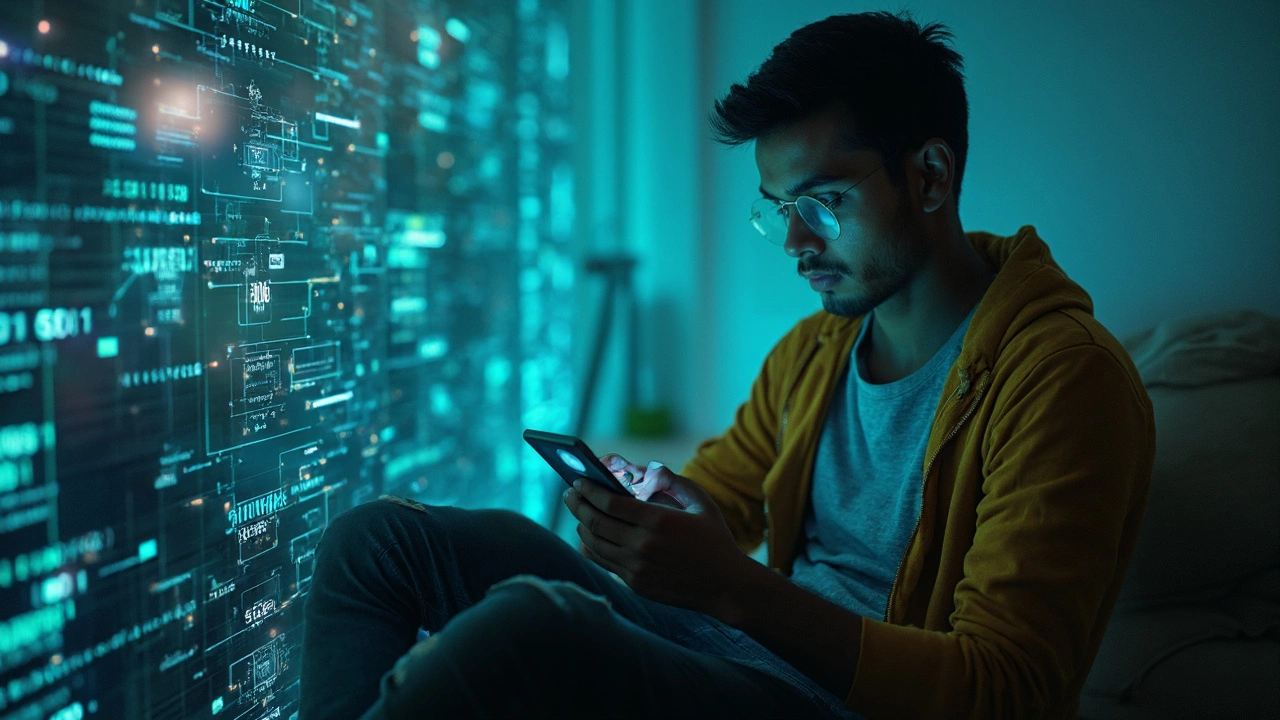15 Methods to Test Internet Speed on Your Smartphone

Ever felt like your phone’s internet speed is on par with a snail's pace? It's like trying to fill a bathtub with a baby spoon—frustrating and painfully slow. But, there's good news! You can easily test your internet speed right from your smartphone. Understanding this speed is like knowing how much horsepower your car has—it’s crucial for smooth browsing.
First things first: what’s internet speed, anyway? It’s like the flow of traffic on a highway; faster speeds mean smoother sailing, while slow speeds cause jams and bottlenecks. When you test your speed, you’re essentially checking how quick the data gets sent from your phone to the server and back.
Your smartphone might already have some built-in features that can help you gauge your internet speed. Much like checking the odometer on your car to see how fast you’re going, these features give you a direct line to the information you need.
- Understanding Internet Speed
- Using Built-In Smartphone Features
- Free Apps for Speed Testing
- Troubleshooting Slow Connections
- Advanced Tips and Tricks
Understanding Internet Speed
Imagine trying to fill your car with fuel at a busy gas station. The quicker the pump, the sooner you're back on the road. Internet speed works much the same way—it measures how fast data can travel to and from your device. The rate of this digital flow is typically represented in megabits per second (Mbps), which tells you how much data can be transmitted in one second.
Here's a simple breakdown: downloading is like pulling buckets of water from a tank, while uploading is akin to refilling that tank. However, sometimes the process seems slower than driving uphill in first gear. Recognizing these speeds is essential to diagnosing any mobile network hiccups.
What Affects Internet Speed?
Several factors can throttle your internet speed, just like roadblocks on a highway. These could be anything from network congestion—when too many users crowd the network—to your distance from a cell tower. How many devices are on your home network? More connections can slow things down, too.
- Network Congestion: Think of a crowded concert hall trying to exit through a single door. The more people, the slower the exit.
- Router Position: Is your router stuffed in a sock drawer? The range and obstructions dramatically impact signal strength.
- Device Limitations: Older phones might have limitations like an old, worn-out engine that just can't purr as it used to.
To see improvements, consider upgrading your plan or hardware. Sometimes, a quick call to your internet provider can offer solutions—like asking for directions when you're lost.
Why Test Your Internet Speed?
Testing internet speed is like checking your pulse. You need to know when it’s healthy and if something’s off. Is your smartphone getting the speed you're paying for? Regular checks ensure you're not overpaying for sub-par performance.
Remember, the gold standard for a breezy streaming experience or smooth video calls hovers around 25 Mbps for downloads and at least 3 Mbps for uploads. If you're not hitting those numbers, it might be time to investigate further.
Consider the following table for internet usage recommendations:
| Activity | Recommended Speed |
|---|---|
| Streaming HD Videos | 5-8 Mbps |
| Streaming 4K Videos | 25 Mbps |
| Online Gaming | 3-6 Mbps |
Navigating the world of internet speed might feel complex, but once you break it down, it's just understanding the flow. Keep an eye on your speeds, and you’ll always be one step ahead in the digital race.
Using Built-In Smartphone Features
So, you want to test your internet speed without downloading yet another app? Imagine having a toolbox right in your back pocket, perfectly equipped for quick fixes and measurements. Well, your smartphone already packs a punch with some hidden gems that can help you measure your mobile network speed.
Check Android’s Built-In Features
For Android users, testing speed is as easy as unlocking your phone. Most Android devices come with a built-in speed test feature, kind of like that fuel gauge needle keeping you informed about your car’s gas level.
- Open the Settings menu on your Android phone.
- Search for ‘Network’ or ‘Internet’. Here, you’re looking for something like ‘Network Settings’ or ‘Status’.
- Tap on ‘Test Network Speed’ or look for a similar feature. This gives you a snapshot of your current internet speed.
Remember, this method offers a basic check and might not provide the detailed breakdown that dedicated apps offer. But hey, it’s a good start!
iPhone’s Hidden Talents
iPhone users, don’t feel left out! It may not explicitly show a speed test feature, but Apple has a way of keeping things neat and tidy while still providing the essentials.
You can use the Safari browser to run a speed test online without any third-party downloads. Just navigate to a speed test site like speedtest.net and follow their instructions. It's a bit like finding a secret tunnel in a maze—the tools you need might be hidden, but they're there.
Signal Strength: Reading the Bars
Those little bars on your phone aren’t just there for decoration. Think of them as your smartphone’s way of saying, ‘Here’s what I can handle right now.’ While not a direct speed test, knowing your signal strength can give you insights into why things might be dragging on the internet speed front.
- For Android: Tap the dialer and enter *#*#4636#*#* to open the ‘Phone Info’. Check the signal strength, which is usually indicated in dBm (decibel milliwatts). The closer to zero, the better.
- For iPhone: Go to Settings > General > About and look for your carrier info. Unfortunately, you don't see dBm here, but it gives you a basic idea.
Using Wi-Fi Settings
Whether you’re connected to Wi-Fi or using data, your phone’s settings can help optimize connections. Dive into your Wi-Fi settings to check the network speed directly. It’s akin to peeling back the curtain to see who’s really at the control panel.
| Feature | Platform | Description |
|---|---|---|
| Network Settings | Android | Provides basic speed test |
| Safari | iPhone | Online speed test option |
Using these built-in features, you’re equipped to take that first step into understanding your smartphone’s speed capabilities without any external help. It’s all about using what you’ve got, nicely wrapped in that wonder of a device you carry every day.

Free Apps for Speed Testing
Picture this: you're in a coffee shop, preparing to dive into your favorite episode of that show everyone's talking about, and bam! The video just won’t buffer. It's time to test your internet speed using some awesome apps, right in your hand.
Now, the app store is teeming with speed checkers, making it feel like rummaging through a toolbox. But fret not; we’ve got the most efficient apps lined up for you to try.
1. Speedtest by Ookla
This app is like the Swiss Army knife of speed testing. With over 100 million downloads, Ookla’s Speedtest lets you know how smooth your data highway is. What's cool? It provides results in seconds, showing download, upload, and ping—a trifecta of internet health. Simply open the app, tap the ‘Go’ button, and voila!
2. FAST.com
For those who like keeping it simple, FAST.com by Netflix is your go-to. It's the minimalist's dream—just opens the app, and it automatically tests your download speed. It's perfect for streaming junkies wanting to ensure they can binge smoothly.
3. Meteor
Have you ever wondered if your internet can handle that new game without turning into a slideshow? Meteor tests not only the speed but checks how well popular apps might run on your connection. It’s like having a personal tech guru, silently working to optimize your experience.
Trying these apps might shed some light on why your mobile network might resemble rush hour traffic. Once you know the speed, you can tackle the issue head-on. Need an upgrade? Time for a network switch? These insights help you decide!
And for those who love numbers, here’s a quick stat. Did you know the average global mobile download speed was 39.18 Mbps as of January 2023?
Troubleshooting Slow Connections
We've all been there. You're trying to stream your favorite show, but it's buffering like it's stuck in rush hour traffic. A slow internet connection is not just annoying; it’s like having a conversation where every word stops for an awkward pause.
Step 1: Check Signal Strength
Think of your internet like the water pressure in a shower. If it's weak, things are going to be sluggish. First, check the signal strength of your Wi-Fi or mobile network. Most smartphones show a little indicator—usually bars or dots. If you're low on bars, you might as well be expecting to shower under a dribble. Move closer to the router if you’re on Wi-Fi, or find a better coverage area if you’re on cellular.
Step 2: Troubleshoot the Router
Imagine your router as the director of traffic at a busy roundabout. If it's misbehaving, everything slows down. Restarting your router might seem like a mundane step, but it's like giving it a coffee break to reset and regain its focus. Just unplug it, wait about 10 seconds, and then plug it back in.
Step 3: Limit Background Apps
Your smartphone can be like a toddler in a toy store, running multiple apps that guzzle bandwidth in the background. Head to your settings and close apps that don't need to be open. It's like asking guests to leave your party so you can have a meaningful conversation with your Wi-Fi!
Advanced Troubleshooting
If you’re still having issues, it might be time to check if your internet plan matches your needs. If your current plan is like a small backpack trying to hold a big load, you may need to upgrade. Consider your device limits too—older devices sometimes struggle to keep up, no matter how fast the internet.
When to Call Your Provider
If none of these steps help, it's time to call in the cavalry. Reach out to your internet provider. Explain the issue clearly—they’re like the skilled mechanics for a breakdown in your internet highway. Sometimes, the problem is on their end, requiring adjustments only they can make.

Advanced Tips and Tricks
So, you've got the basics down and your phone's still crawling like a tortoise on a lazy afternoon? Worry not! Let's delve into more advanced methods to boost your internet speed on your smartphone.
Optimize Your Connection with Signal Boosters
Think of signal boosters as megaphones for your network. They're designed to amplify the signal your phone receives, especially if you're stuck in a basement or surrounded by skyscrapers that block signals. These handy tools can be a game changer when you need that extra internet punch.
Wi-Fi Channel Optimization
Just like picking the best checkout line in a grocery store, choosing the right Wi-Fi channel can reduce congestion. Use apps like WiFi Analyzer to check for less crowded channels, and manually set your router to switch to them. This can ease the traffic and enhance speed significantly.
Use a VPN for Throttling Issues
Have you ever noticed your speed dip after prolonged usage? Your Internet Service Provider (ISP) may be throttling your connection. Employing a VPN can help cloak your internet activity. It’s like donning an invisibility cloak, preventing your ISP from applying those pesky speed limits.
Keep Your Network Clean With Regular Checks
An overloaded network is akin to a cluttered workspace—too many devices can bog it down. Regularly checking connected devices and removing any unauthorized ones can aid in maintaining optimum speed. Think of it as spring cleaning for your network—out with the old, in with the fast!
Switch to a 5GHz Band
Many modern routers operate on both 2.4GHz and 5GHz bands. If you need speedy connections, the 5GHz band is your best bet. While its range is shorter, it packs a much faster punch. It's like upgrading from a bicycle to a sports car for your smartphone internet needs.
Incorporate some of these strategies, and you may find yourself cruising the internet highway with ease, leaving those slow speeds in the dust.