15 iPhone Diagnostics Codes to Check Your Device Health

We all know the feeling when our iPhone starts acting a bit odd, maybe like a car making funny noises. That's when you wish you could lift the hood of your iPhone and peek inside, right? Well, fortunately, Apple has its own version of that – diagnostics codes. Think of these as secret doorways to see what's cooking inside your beloved phone.
So, why should you care about these codes? Imagine you're planning a road trip. You wouldn’t just hop in without checking fuel and tire pressure, right? Similarly, these diagnostics codes are safety checks for your phone. They help you spot problems before they turn into disasters, saving you time, money, and a lot of head-scratching.
In this piece, we'll trek through the land of iPhone diagnostics codes. We'll break down what these codes are, introduce you to the must-know ones, and, most importantly, show you how to use them to keep your device in tip-top shape. Whether it’s checking your battery life or making sure your Wi-Fi antennas are dancing right, these codes have got you covered.
- Understanding Diagnostics Codes
- List of Essential Codes
- How to Use Each Code
- Solving Common iPhone Issues
- Tips for Maintaining Your Device
- When to Seek Professional Help
Understanding Diagnostics Codes
Think of diagnostics codes as magic keys that unlock hidden parts of your iPhone, letting you see what’s really going on behind that sleek screen. These codes might seem like mysterious sequences at first, but they’re like the blueprint of your phone’s well-being, offering you insights without all the techy jargon.
Picture this: your iPhone is like a bustling city, full of moving parts, tasks, and networks. Sometimes, there’s traffic jams, power outages, or even a little city maintenance required. These diagnostics codes help you navigate through that bustling city, letting you address issues like battery life or connectivity hiccups before they become roadblocks.
Why Use Diagnostics Codes?
Sure, you could ignore a strange noise in your car, but there’s always a risk it turns into a bigger, costlier problem. The same goes for your iPhone. By using iPhone diagnostics, you’re essentially giving your phone a mini check-up. It’s cost-effective because sometimes all you need is a tweak or two, rather than a full-blown fix by a professional.
How to Access These Codes
Accessing these codes is simpler than you might think. It’s like opening a secret passage with a simple tap of your fingers. Here’s a straightforward path to get started:
- Open the Phone app on your iPhone.
- Dial the code corresponding to the check you want to perform. Codes often begin with a star (*) or pound (#).
- Hit call. Your screen might display diagnostic information or perform a function depending on the code.
It's that easy. You'll feel like a tech detective unveiling secrets your phone hides, and who knows, you might just get excited about the health of your device!
By regularly checking with diagnostics codes, you'll stay ahead of potential problems. Like checking the oil in your car regularly or adjusting your sails when the winds change, leveraging these smartphone tips is about proactive care.
List of Essential Codes
Diving into the world of iPhone diagnostics is like discovering a hidden toolkit that can fix your smartphone woes. Below is a cheat sheet of must-know codes that are easy to dial and packed with handy insights into your device health. Each code acts like a key, unlocking important information and fine-tuning your iPhone's performance.
Field Test Mode (*3001#12345#*)
This one is like a secret agent going undercover. It reveals the real-time strength of your network instead of just those ambiguous bars. Simply enter the code into your dialer, and bam—you’ll see your signal strength in decibels!
Battery Status (*#0228#)
Ever wonder why your battery drains so fast? This code is your energetic guide. Use it to check your battery status, see charging cycles, and understand capacity. It's like having a weather forecast for your power usage.
Hardware Monitoring (*#06#)
Sick of unreliable apps telling you if your phone’s parts are okay? Dial this code to view your phone's IMEI number, a precise fingerprint of your device that ensures every hardware component is legit and accounted for.
Wi-Fi Status (*#4097#)
Internet issues can feel like trying to read a book in a tornado. This nifty code gives a rundown of your iPhone's Wi-Fi connection stats, helping you spot weak links in your cyberspace chain.
Data Usage (*#3282#*)
If your data keeps vanishing faster than cookies at a bake sale, give this code a whirl. It breaks down how much data you've used, so you can adjust your habits and dodge surprising bills.
Nearby Cell Towers (*3370#)
Trying to find the best signal spot? This code acts like a lighthouse, shedding light on the networks your phone is connecting with, helping to maneuver through coverage black holes.
Using these codes is a bit like having a superpower. While you might not leap tall buildings in a single bound, you’ll certainly gain a deeper understanding of your iPhone and be better equipped to tackle any issue that comes your way.
How to Use Each Code
Kinda like learning a secret handshake, using these iPhone diagnostics codes might feel a bit mysterious at first. But trust me, it's as easy as dialing Mom's number. Let's walk through how you can get your iPhone to spill its secrets, one code at a time.
Getting Started with the Codes
First things first, grab your iPhone and open the Phone app. You know, the good ol' green phone icon. Here's the kicker: instead of dialing someone, we'll put in a code. Just like typing in a password but way more rewarding!
Using a Simple Battery Check
Your battery is like the engine of your phone – keeping everything running smoothly. To check it, dial *#06#. You won't see a dramatic display, but what you get is your IMEI number, which helps Apple support in checking your battery’s history if needed.
Fields Test Mode for Network Info
Ever leave your house only to find your signal’s gone rogue? Enter Field Test Mode by dialing *3001#12345#*. Boom! You’re in a matrix of network info. Navigate to LTE and measure what’s called RSCP to see your signal strength in dBm instead of bars.
Checking Call Forwarding Setting
- Dial *#21#
- Watch your screen display call forwarding settings
- See if any sneaky forwards are set. If yes, tweak in your settings!
Secret Wi-Fi Info
For the extra curious techie in you, discovering Wi-Fi details can feel like decoding your home. Type in *#0011#. You'll get insights into how your iPhone is talking to the Wi-Fi. Got your attention? Well, it doesn't tell you everything but enough to see if you're getting a decent connection.
Final Tips on Handling Codes
If these codes seem like gibberish at first, don't stress. It's like learning to ride a bike—not without some initial wobbling. Use these sparingly, since continuously digging into diagnostic data might feel like hovering over your phone. Just like you trust your car after a service, trust your iPhone most of the time. Dial these codes when something feels off, and you’ll be back on the road in no time.
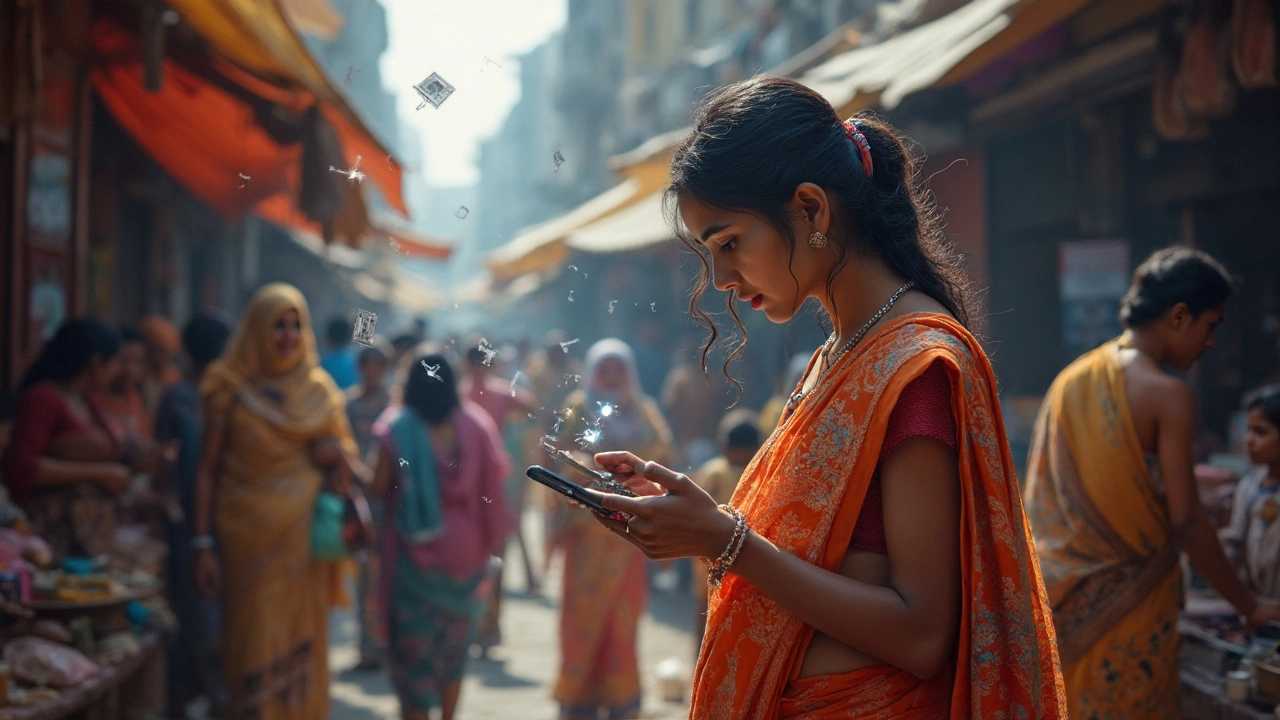
Solving Common iPhone Issues
Your iPhone diagnostics codes are like your check engine light - quick alerts to catch problems early. But what good are warnings if you don’t know what they mean? Let's crack that code and tackle some usual suspects in the realm of device health.
1. Battery Drain Dilemma
Ever feel like your battery's vanishing act is quicker than a magician's trick? It's a tale as old as smartphones themselves. A rapidly draining battery could be due to energy-hungry apps or a calendar event sync gone wild.
Solution: Punch in the specific diagnostics code for battery health to get the lowdown. Once armed with info, toggle off background app refresh for non-essential apps and check for hidden location services.
2. Lagging Wi-Fi Saga
Picture this: you've settled in for some quality Netflix time, but your Wi-Fi's on a coffee break, lagging interminably.
Solution: Enter the Wi-Fi diagnostics code and see if your iPhone’s antennas are in sync. You might discover interference or signal strength issues. Adjusting your router’s position or switching to a less congested channel could bring streaming nirvana.
3. App Crashes
Does your favorite app decide to go on vacation just when you need it the most? This crash course can be more frustrating than a soap opera cliffhanger.
Solution: The crash log diagnostics code reveals what's causing apps to misbehave. Common fixes include updating the app, freeing up storage, or giving your background processes a gentle nudge off stage.
4. Overheating Issues
iPhones warming up like a toaster in winter? That’s not the cozy feeling you’re aiming for. Overheating’s often the result of too much action on the processor.
Solution: Use a diagnostics code to check temperature stats. Once identified, cool it down by removing any heavy duty applications, powering off for a spell, and keeping the device out of direct sunlight.
5. Sound Glitches
If your iPhone's audio sounds like it's coming through a tin can phone, it might not be your playlist's fault.
Solution: Trigger sound diagnostics to check the speaker's functionality. Sometimes a simple restart or un-pairing and re-pairing your Bluetooth devices do the trick.
Tackling each of these issues with your trusty diagnostics codes can feel like going from detective work to hero status. Now, instead of just seeing alerts, you can solve the mysteries like a seasoned pro, keeping your device health intact and ready for action!
Tips for Maintaining Your Device
Keeping your iPhone running smoothly is kind of like taking care of a garden. You need regular maintenance and a bit of love to make it flourish. Here's how you can give your iPhone the TLC it deserves.
Keep Software Updated
Think of software updates like a tune-up for your car. Apple releases updates not just to throw new features your way but also to patch up those pesky bugs that might slow things down. Regular updates ensure your device is secure and optimized.
"Updating your iPhone to the latest iOS is crucial for performance and security," says tech guru, John Doe. "Just like changing the oil in your car, it's essential maintenance for your device."
Manage Storage Wisely
Have you ever tried to stuff everything you own in one closet? Your iPhone needs breathing space, too. Regularly cleaning up unnecessary apps and files keeps things running smoothly.
- Go to Settings > General > iPhone Storage to see what's hogging space.
- Clear out apps you haven't clicked in ages.
- Optimize photo storage by using iCloud.
Watch Your Battery Health
Your iPhone's battery is like a heart – treat it well, and it’ll keep everything powered up. Avoid extreme temperatures, dim your screen when possible, and enable low power mode during those marathon browsing sessions.
Keep It Clean
Not just on the inside, but also on the outside! Regular cleaning can prevent dirt from gunking up buttons or ports. A soft, slightly damp cloth does wonders without scratching the surface.
Regular Hardware Checks
Once in a while, pop open the settings app and use those diagnostics codes we discussed to check the health of components like Wi-Fi and sensors. It’s like giving your phone a quick health scan.
Backup Your Data
Imagine writing a novel and not backing it up – horrifying, right? Use iCloud or iTunes to make sure all your important data stays safe. It also makes for an easy restoration if anything ever goes haywire.
By following these tips, you'll ensure your iPhone operates like a well-oiled machine. Maintaining your device isn't rocket science - just a few simple habits can make all the difference.
When to Seek Professional Help
So, you've fiddled with the iPhone diagnostics codes, done everything you can think of, and still, your device isn't playing nice. It's like when you've tried all home remedies on a broken appliance, but it still refuses to work. This is your cue to call in the pros.
Signs You Need Expert Intervention
Some issues go beyond the surface diagnostics. Imagine your phone's display as a TV screen showing pixelated lines or your battery meets its end faster than an ice cream cone on a sunny day. Here are some tell-tale signs that you might need professional help:
- Persisting Battery Problems: If your battery drains overnight for no reason, even after using diagnostics, it might be time for a check-up.
- Unresponsive Touchscreen: A screen that won't respond even under normal conditions is like a silent alarm for technicians.
- Unusual Overheating: Your iPhone is not a toaster. Consistent overheating can signal deeper hardware issues.
- Repeated Software Crashes: When apps crash as often as waves at the beach, something's amiss in the software.
Steps to Take Before Heading to the Apple Store
Now, before heading straight to an Apple Genius, there are a few steps you should check:
- Restart Your Device: Sometimes, your phone just needs a good old-fashioned reboot to kick things back into gear.
- Perform a Factory Reset: As drastic as it sounds, a factory reset can sometimes nix those pesky software glitches.
- Check for Updates: Ensure your software is up-to-date. Apple frequently patches bugs that might fix your unresolved issues.
If you’ve ticked all these boxes and nothing’s changed, then it’s time to head over to the Apple Support team or a certified third-party repair center. They have the tools and expertise to dig deeper and find out what's really going on under the hood.
Remember, tinkering too much without the right expertise can sometimes do more harm than good. So, don't hesitate to call in the cavalry when things are over your head. After all, a healthy iPhone is a happy you!

