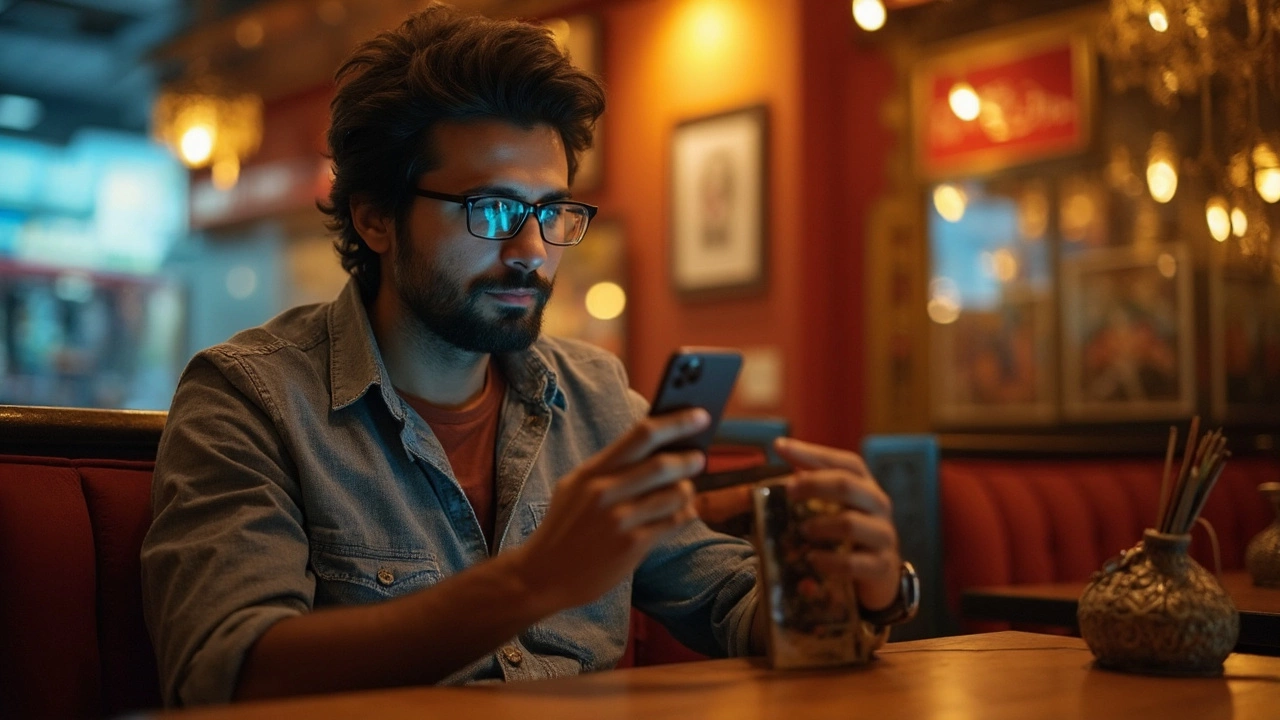Struggling to keep your iPhone charged throughout the day? Many users face battery issues that leave them tethered to the nearest outlet. This guide unveils 15 practical tips to optimize your iPhone's battery life. From adjusting settings to understanding charging habits, you'll discover simple strategies to make your phone's charge last longer.
iPhone Battery Tips: How to Test, Extend, and Fix Power Issues
If your iPhone seems to die faster than it should, you’re not alone. Most users notice a drop in talk time after a few months, but the good news is you can take control. In this guide we’ll cover three things you can do right now: check the battery’s real health, apply simple tricks to stretch every charge, and use hidden iOS features to fix common problems.
Check Your iPhone’s Battery Health in Seconds
The first step is to know what you’re dealing with. iOS has a built‑in battery health screen that tells you the maximum capacity and whether the battery can still support peak performance. Open Settings → Battery → Battery Health & Charging. If the maximum capacity is below 80%, the phone will start throttling performance to protect itself. You’ll also see a warning if the battery can’t charge properly.
For a deeper dive, you can use secret iOS codes. Dial *#*#4636#*#* (the iPhone version works via the TestFlight app or a third‑party diagnostics app) to open a hidden diagnostics menu. This menu shows real‑time voltage, temperature, and cycle count. Knowing the cycle count helps you decide if it’s time for a replacement – most iPhone batteries are rated for 500 full cycles.
Quick Tricks to Extend Battery Life Every Day
Once you know the health, start shaving off the drain. Turn off background app refresh for apps you don’t use often – Settings → General → Background App Refresh. Disable push email and switch to fetch every 30 minutes or manually. These tiny changes can add an extra hour or two.
Brightness is another big hog. Enable Auto‑Brightness or set the slider to a comfortable level manually. If you need the screen on for reading, turn on Dark Mode – dark pixels use less power on OLED screens.
Location services are sneaky. Go to Settings → Privacy → Location Services and set apps to “While Using” or “Never” unless they truly need GPS. Also, switch off “Raise to Wake” and “Tap to Wake” if you don’t rely on them.
When you’re at a low‑power spot, activate Low Power Mode. It reduces background activity, auto‑locks sooner, and limits visual effects. You’ll notice a modest drop in performance, but your phone will stay alive longer.
Finally, keep your iPhone out of extreme heat. Hot temperatures degrade battery cells faster. If you’re gaming or streaming for a while, consider removing the case to let heat escape.
By checking health, using hidden diagnostics, and applying these daily habits, you’ll get the most out of every charge. Your iPhone will feel faster, and you’ll avoid the panic of a dead battery in the middle of the day.