15 iPhone Battery Hacks to Make Your Charge Last Longer
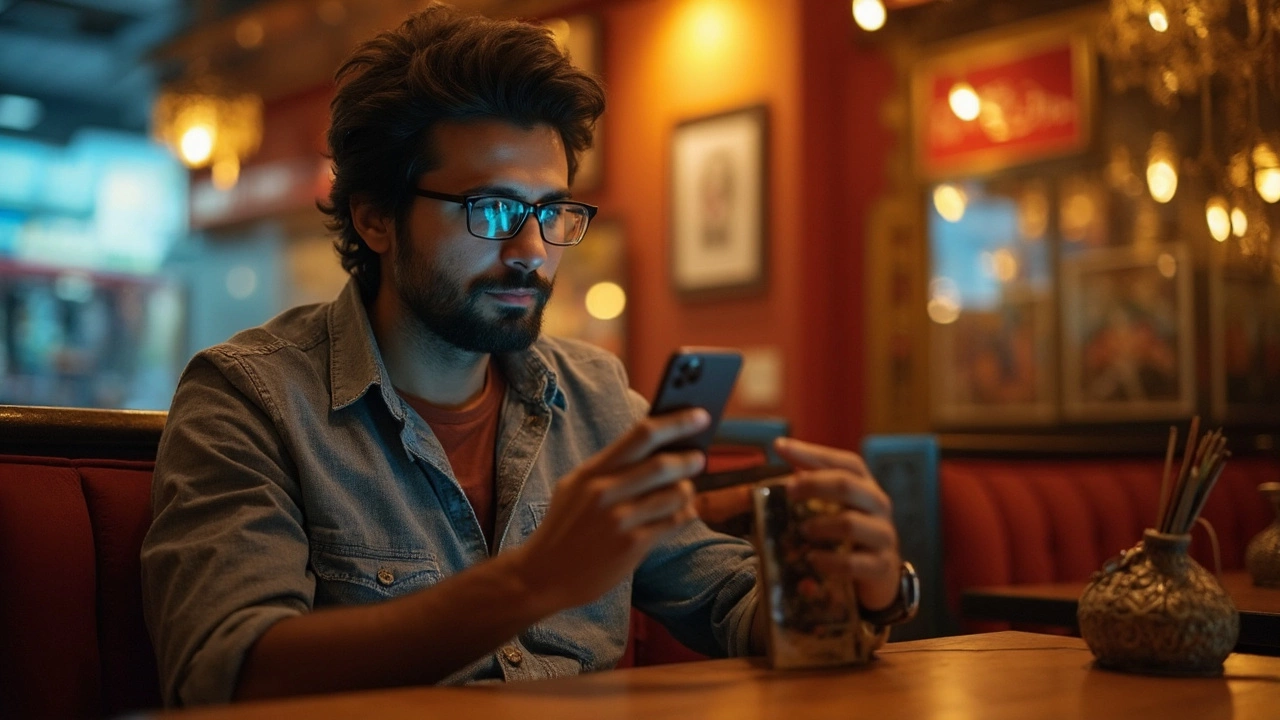
Picture this: your iPhone feels like a high-speed train, but its battery life feels more like a tricycle. We've all been there, watching that little power bar drain faster than a melting ice cream cone on a summer's day. Let’s dive into some practical tips to keep that battery humming a little longer.
First things first, understand your battery’s chemistry. Think of it as a car engine. Push it too hard and too often, and it won't last as long. iPhone batteries are lithium-ion, which need a little TLC—shallow charges work better than deep ones. Charging from 30% to 80% keeps it in peak condition, a bit like keeping a car in the ideal RPM range for efficiency.
Next up, let’s talk about those sneaky apps lurking in the background. They’re like your friends who invite themselves to your house and raid your fridge. Head to Settings > Battery to see which apps are the hungriest. If Netflix is living rent-free on your battery stats, maybe it’s time for a little eviction notice.
Turning your brightness down might be obvious, but it’s worth mentioning. Think of your screen as a lightbulb—bigger the wattage, faster the burn. Dialing down the brightness or turning on auto-brightness can be as impactful as switching to energy-saving bulbs in your house.
- Understanding Battery Basics
- Taming Power-Hungry Apps
- Optimizing Settings
- Smart Charging Habits
- Extra Tips and Tricks
Understanding Battery Basics
Before we get all technical, let's imagine your iPhone battery as a rechargeable car tire. Keep it pumped up too high or drive on it too low, and you're bound to hit some bumps. Your iPhone, with its lithium-ion battery, is much the same. They love staying comfortably somewhere between, not to the extremes.
Here’s the deal: lithium-ion batteries work on a charged ion movement. Fancy? Yes, but think of it like water sloshing back and forth in a bowl. Your battery needs these ions to flow smoothly, and charging from about 20% to 80% helps maintain this sweet flow. Full discharges and charges can stress it out, shrinking its long-term stamina like a marathon runner who over-trains.
Battery Health and Lifespan
Your battery's health is like a credit score—keep it high, and you'll enjoy perks. Check yours by heading to Settings > Battery > Battery Health. Here you’ll see 'Maximum Capacity.' A lower value means it's gone through more charge cycles—a bit like counting the number of times you’ve borrowed books from a library. After about 500 complete cycles, its capacity starts to dip. So, nurture those cycles!
Myths Busted
All of us have heard plenty of battery myths. Remember when folks said you should let your battery drain completely before charging? That's old-school thinking. For iPhone battery, frequent small charges actually benefit overall life over letting it run empty. So, like eating small meals instead of gorging once a day, keep feeding it bit by bit.
- Avoid extreme temperatures; your iPhone doesn’t love saunas or freezers. Stay between 0°C to 35°C.
- Using original, quality chargers ensures it gets the right 'nutrition' without overfeeding.
- When storing for a while, charge it around 50% first. A hibernating battery shouldn’t be left starving.
So, next time you plug in, remember it’s all about balance. Treat your battery right, keep it steady, and you’ll find it sticks around longer, just like a good friend.
Taming Power-Hungry Apps
You know how your fridge light goes out when you shut the door? That's kind of like what closing an app should do, but some apps just don’t get the hint. They gobble up your iPhone battery quietly in the background.
Let’s shine a light on these greedy goblins. Start by heading to Settings > Battery. Here, you’ll see a list of apps and how much juice they’ve slurped over the last 24 hours or past week. If Instagram or games are at the top of the leaderboard, maybe it's time to cut back on those endless scrolls or level-ups.
Step 1: Find the Power Drainers
- Open Settings on your phone.
- Tap Battery, then wait a moment for it to load.
- Check under Battery Usage By App to see who's the top energy thief.
If certain apps are always topping the charts but aren't essential, maybe it's time to show them the door.
Step 2: Limit Background Activity
Some apps love to sneak around and do things behind your back. To keep them from munching on your battery when you’re not looking, turn off Background App Refresh.
- Go to Settings > General > Background App Refresh.
- Either turn it off entirely or refine it to specific apps.
This is like finally putting your foot down on friends raiding your snack drawer.
Step 3: Keep Apps Updated
Just like an old car needs a tune-up to run efficiently, apps need their updates to patch energy-draining quirks.
- Open App Store, tap on your profile, and scroll to see available updates.
- Hit Update All or choose specific apps to update.
This ensures that the apps stay in shape and don’t guzzle your iPhone battery unnecessarily.
Lastly, consider notifications. Each ping and banner eats up a tiny bit of battery. Decide which apps really need to buzz you.
Tweak Notifications
- Go to Settings > Notifications.
- Decide if there are apps you can live without constant updates from.
By taking control over these app activities, you're not just saving power; you're also regaining control over your iPhone's battery life. Tomorrow, you’ll still have juice left to call a friend without searching frantically for a charger.

Optimizing Settings
Ever wondered how your iPhone battery drains so fast, like ice evaporating on a hot day? The secret sauce lies in the settings, those digital nooks and crannies that decide how your phone ticks. Let's break it down and I'll show you how to tweak 'em for a longer-lasting charge.
Location Services
Your iPhone loves to know where you are, just like an overly attached friend. Location services can drain your battery if left unchecked. Head to Settings > Privacy > Location Services and switch off permissions for apps that don’t need your whereabouts 24/7.
Background App Refresh
Apps updating themselves when you're not looking might seem handy, but it's like letting a bunch of kids loose in a candy store overnight. To stop this sneaky energy drain, go to Settings > General > Background App Refresh and switch it off or limit it to Wi-Fi only.
Push Notifications
Every buzz and ding eats away at your battery life like a moth at an old sweater. Too many pings? Head to Settings > Notifications. Only keep alerts for apps that matter, like your messages or email. Silence the rest and watch your battery life thank you like an excited puppy greeting you at the door.
Wi-Fi and Bluetooth
It might sound counterintuitive, but using Wi-Fi instead of cellular data is generally more battery-friendly. When at home or work, always opt for Wi-Fi. For times you don't need connectivity, switch off Bluetooth. It's like turning off lights in empty rooms, saving power bit by bit.
Display and Brightness
Lowering your screen brightness can help conserve power. Go to Settings > Display & Brightness and adjust the slider. For an auto-pilot approach, toggle on Auto-Brightness, letting your phone adjust based on ambient light – think of it as sunglasses for your phone screen.
By making these adjustments in your settings, you're essentially putting your phone on a diet – trimming down unnecessary energy consumption while keeping it healthy and performing optimally. Remember, small changes lead to bigger gains in battery conservation over time!
Smart Charging Habits
Think of your iPhone battery like a guest at a party—you want it to last, but push it too hard, and it'll tap out early. Adopting smart charging habits is like giving that guest the perfect drink—a mix that keeps them going without overdoing it. Let’s break down some tips to make sure you're charging the smart way.
The 20-80 Rule
This might sound like a math problem, but it’s one you’ll like. Just like coasting in your car’s sweet spot on the fuel gauge, try to keep your iPhone charge between 20% and 80%. Going all the way to 100% strains your battery over time, while letting it drop to zero is a bit like letting your car run on fumes.
Charging Overnight is a No-No
Leaving your phone plugged in overnight is like sleeping with the lights on—ok every once in a while, but not the best idea long-term. It's not only wasteful energy-wise, but it can also chip away at the battery's capacity. Set a reminder to unplug it before you hit the hay and give your phone a little beauty sleep, too.
Let’s Talk Temperature
Ever noticed how your phone gets all hot and bothered at times? High temperatures are a major no-go, like leaving ice cream in the sun. Keep it cool by avoiding direct sunlight and removing phone cases that might trap heat when charging. Your battery will thank you.
Use Official Chargers
Using off-brand cables might save you a buck, but it can be like putting regular gas in a high-performance car—not the best choice. Stick with Apple-certified chargers to ensure that lovely power flows freely without any hiccups.
Enable Optimized Battery Charging
Apple isn’t just there to take your money; they’ve tossed in some nifty features, too. The Optimized Battery Charging feature cleverly delays charging past 80% until you need it, like a personal assistant that knows your routine. Go to Settings > Battery > Battery Health and toggle it on, letting your phone handle the heavy lifting.
Adopting these habits may not turn your battery into an everlasting energy source, but they'll squeeze out extra hours from your current charge. Just a few mindful changes can keep that power in reserve when you really need it. After all, it’s not rocket science—just a good old battery education.

Extra Tips and Tricks
The battery game is a bit like playing chess, especially when it comes to squeezing out every last minute of power. So let’s dive into some sophisticated moves you didn't know you could make to extend your iPhone battery life.
Cut the Cord Early
Think of your phone's battery as a balloon. Keeping it inflated to its fullest isn’t always the best plan. Instead of keeping it plugged in all night, consider unplugging it once it hits around 80-90%. Lithium-ion batteries prefer partial charges, sort of like how grazing is better than feasting.
Go Easy on the Vibes
Your iPhone’s vibrations are like a tiny dance party every time you get a notification, and they consume more power than you'd think. Swap out vibrations for visual alerts in Settings > Sounds & Haptics. Imagine the battery savings as a little door prize from the party host.
Embrace Airplane Mode
It’s not just for flights; airplane mode is perfect for zones with weak signal. Your phone will stop hunting for a better connection, which eats up battery like a marathon runner carbo-loading. You can enable this mode with a swipe up on your Control Center.
Keep it Cool
The sun may love your iPhone, but your battery life doesn’t. Just like an ice cream sundae left out too long, heat can shorten your battery’s lifespan. Avoid leaving it in hot places like a car dashboard or direct sunlight.
Know When to Upgrade
Finally, when all else fails, maybe it’s time for an upgrade. iPhone batteries are like old sneakers; after about 500 full charge cycles, they begin to wear out. Check your battery’s health in Settings > Battery > Battery Health. When it's below 80% capacity, consider replacing it.
With all these tweaks, your device should power through the day like a champion—a marathoner, not a sprinter. So, next time you're down to that critical 10%, remember these tips and give your battery a new lease on life!