20 Tips to Speed Up Your Android Phone Instantly

Ever had one of those days where your Android phone feels about as fast as a snail on vacation? It's like watching paint dry, right? But don't worry, you won't have to live with lag forever. A few tweaks here and there can have your phone running so smooth, it'll feel brand new.
So picture your Android as a packed closet. The more you stuff it, the harder it is to find that one jacket you really need. First thing's first, you've got to clear out the clutter. Start by ditching those old apps you haven't opened since the download. Believe it or not, they're probably hogging more resources than you think.
Next up, let's talk about background processes. Think of them like those nosy neighbors who can't resist but peek into your business. These guys can drain your battery and slow down your phone. Head into settings and start keeping tabs on what's running and what can hit the road.
- Clearing Out the Clutter
- Managing Background Processes
- Optimizing Storage
- Taming the Visuals
- Power-Boosting Daily Habits
Clearing Out the Clutter
Imagine your Android phone as a living room that hasn't seen a clean-up in months. Dust bunnies everywhere, right? Well, clutter on your phone can be just as overwhelming, and it might be the biggest reason why your phone starts feeling more sluggish than usual. It's time to grab that digital broom and start sweeping out the unnecessary junk.
Step 1: Identify Unused Apps
Treat your apps like clothes in your closet. If you haven't worn it in the past six months, it's probably time to toss it. The great thing with Android speed is, the fewer apps you have, the faster your phone will zip through tasks. Head over to your app menu and look for those you've installed ages ago but never really used. Hold down the app icon and tap 'Uninstall'. It's that simple.
Step 2: Purge Cache Files
Cache files are like those rogue crumbs that hide under the cushions. They don't seem like much, but they pile up over time. To ensure your phone performance is at its peak, dive into Settings > Storage > Cached data. Tap to clear these files, and you'll free up a surprising amount of space.
Step 3: Assess Old Media
Your photo gallery might feel like a trip down memory lane, but those dozen blurry selfies and videos from that one concert are taking up valuable space. Go through and prune anything that's not absolute gold. Try using apps like Google Photos to back up and store your media in the cloud, giving your internal storage a break.
Data to Reflect On:
Here's something to ponder: Did you know that users tend to open about 30% of their apps regularly? That means you've got a treasure trove of space just waiting to be unlocked!
By taking these steps, you’ll not only see a boost in optimize Android speed but also feel like you've got a brand new device in your hands. So grab that digital broom, and let's clear that clutter!
Managing Background Processes
Alright, let's tackle those sneaky processes running in the background, like freeloaders at a party. You might not even see them, but they're busy using your phone's resources, slowing it down and draining the battery.
Think of your phone's performance as a pie. The more apps you have eating slices, the less there is for the ones you're actively using. To reclaim those slices, start by checking out which apps are secretly chowing down. Head over to your phone's settings, move to the ‘Apps’ section, and you’ll find everything that’s running in the background.
Spotting the Resource Hogs
Some apps are more like energy vampires, sipping on your phone's juice without you even realizing it. To pinpoint these hungry apps, navigate to the 'Battery Usage' in settings. It'll give you a breakdown of what's consuming the most power. If an app you barely use is at the top, it's time to show it the door.
How to Tame the Background Bandits
- Force Stop Unruly Apps: For apps you seldom use or ones that are taking up space, hit 'Force Stop' to prevent them from running until you open them again.
- Background Service Settings: Some apps have settings to limit their background activity. Check each app’s settings and toggle anything that says 'Run in background'.
- Battery Saver Mode: Flip the switch on the battery saver mode. It automagically puts a lid on those sneaky actions happening behind the scenes.
- Regularly Restart Your Phone: Just like a good night’s sleep, a restart refreshes your phone, stopping ongoing background processes in their tracks.
For a lot of people, a quick look through this section and nixing some of those resource-heavy apps can make a big difference. Your phone isn't a bottomless pit of power, after all!
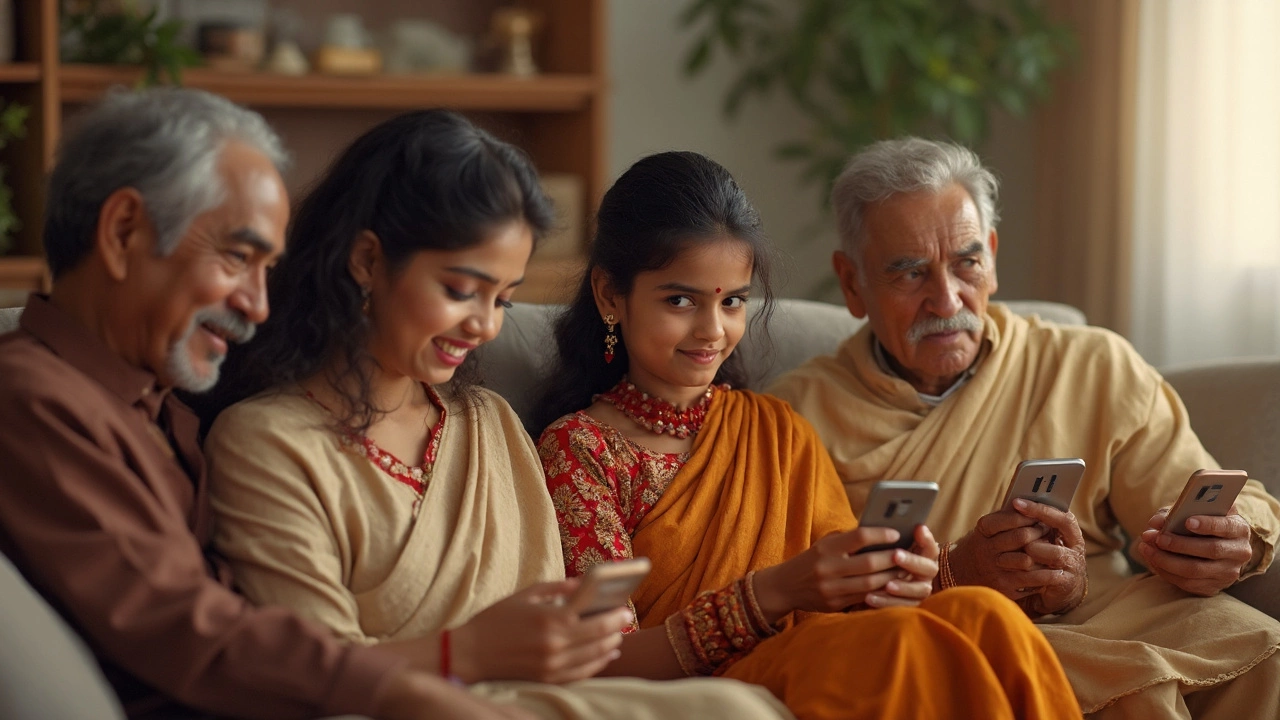
Optimizing Storage
Ever feel like your Android is a messy garage? Over time, you pack more and more stuff in, until one day you just can't find anything anymore. Optimizing your storage is like finally having that garage sale and decluttering for good.
1. Identify the Hoarders
Your first mission: figure out which apps are creating chaos. Dive into the Settings and hit Storage. Here you can see a list of what's taking up space. You might be surprised to discover that apps you barely use are hoarding gigabytes of data. These are the culprits slowing everything down.
2. Offload Heavy Media
Photos and videos? They can be like packing peanuts—seemingly harmless but quickly piling up. Use Google Photos to back up your media to the cloud. It frees up local storage, and your memories are safely stored online.
3. Clear the Cache
Cache files are the digital equivalent of dust bunnies. Over time, apps build up cache to speed up their performance, but too much can backfire. Jump into Settings > Storage, and under Cached Data, give it a tap to clear all the extra fluff.
4. Leverage External Storage
If your phone supports it, consider an SD card. Think of it as renting a storage unit off-site—it gives you extra space without sacrificing what you already have. Apps like camera and downloads can directly save there, easing up your phone's internal storage.
5. Use Built-in Tools
Most Android phones now come with pre-installed tools to help manage storage. Samsung devices, for instance, have "Device Care," a one-stop-shop for cleaning up your phone. Use these tools regularly to keep things running smoothly.
By tackling storage with these tips, your phone will not only run faster, but you'll finally be able to find what you're looking for—like rediscovering that favorite jacket buried in your closet.
| Action | Potential Space Saved |
|---|---|
| Clear Cache | Up to 2GB |
| Move Media to SD Card | Varies |
| Uninstall Unused Apps | 1-5GB |
Taming the Visuals
Imagine lugging around a backpack full of random items you never use. That's your Android phone if you don't manage visuals. These extra animations might look slick but can bog down your phone faster than a slow internet connection on a stormy night.
Disable Unnecessary Animations
Your phone's animations are like those elaborate dance moves that look cool but aren't necessary for you to function. By turning them off, you can boost your phone performance. Here's how:
- Go to your phone's Settings.
- Scroll down and tap on About Phone. Look for the Build Number and tap it seven times. You're now a developer – congrats!
- Head back to Settings, and you’ll see a new option called Developer Options.
- Inside Developer Options, find the settings for Window Animation Scale, Transition Animation Scale, and Animator Duration Scale. Set each to Animation Off or reduce to 0.5x.
Just like that, you'll cut the visual clutter, giving your phone a sleek new stride. It's like lifting the veil off a high-performing engine. Feel the difference?
Pick a Lightweight Launcher
Think of a launcher as the outfit for your phone's interface. If it's too heavy, it's not just exhausting to look at but also brings down the entire performance. Swap it out for something lightweight.
Some popular light launchers include:
- Nova Launcher – With customizable options while keeping the load low.
- Action Launcher – Known for its smooth performance and neat features.
By taming the visuals, you streamline your Android speed and give that ol' backpack a break, letting your phone's true capabilities shine through.
Consider Dark Mode
Dimming down the visuals with Dark Mode won't just save battery life, it also soothes the eyes. It’s like swapping a glaring flashlight for a cozy candle.
To activate:
- Head to Settings > Display.
- Look for Dark Theme or Night Mode and switch it on.
Voilà! You've dialed down the brightness, optimizing your Android for a smoother ride.

Power-Boosting Daily Habits
Imagine your phone as an old car in need of regular tune-ups to keep running smoothly. The secret sauce to maintaining that seamless experience is nurturing some daily habits that might seem small but pack a punch in enhancing your Android's performance.
1. The Refresh Routine
Think of your phone's memory like a whiteboard full of sticky notes. Throughout the day, more notes pile up until it's an unmanageable mess. A daily restart is your magic eraser. Try rebooting your phone each morning or evening to clear out RAM and give your device a fresh start.
2. Battery Brightness Balancing
Your screen's brightness is like a spotlight—a huge drain on energy. Keep your Android's brightness on auto-adjust. It ensures you’re not using unnecessary battery, especially in well-lit environments, saving juice for when you need it most.
3. App Updates: Keep It Current
Just like your favorite TV series, apps need their updates to stay relevant and performant. Developers push updates to fix bugs, improve speed, and boost security, so ensure your Google Play settings are set to update apps automatically on Wi-Fi.
4. Tame Your Notifications
Notifications can be as distracting as a classroom chatterbox. They pop up frequently and linger, affecting performance. Access your notification settings and fine-tune which apps are allowed to send notifications. This will keep distractions at bay and conserve resources.
5. Clean Slate Browser
Browsing is like exploring different worlds. But too much history and cache can weigh down your browser. Regularly clear your browsing data to ensure your internet experience remains light and breezy. Most browsers have a quick option to clear cache and history under settings.
Master these power-boosting habits to keep your Android running like a well-oiled machine. Just like drinking enough water every day keeps you energetic, these practices promise a zippier phone experience.