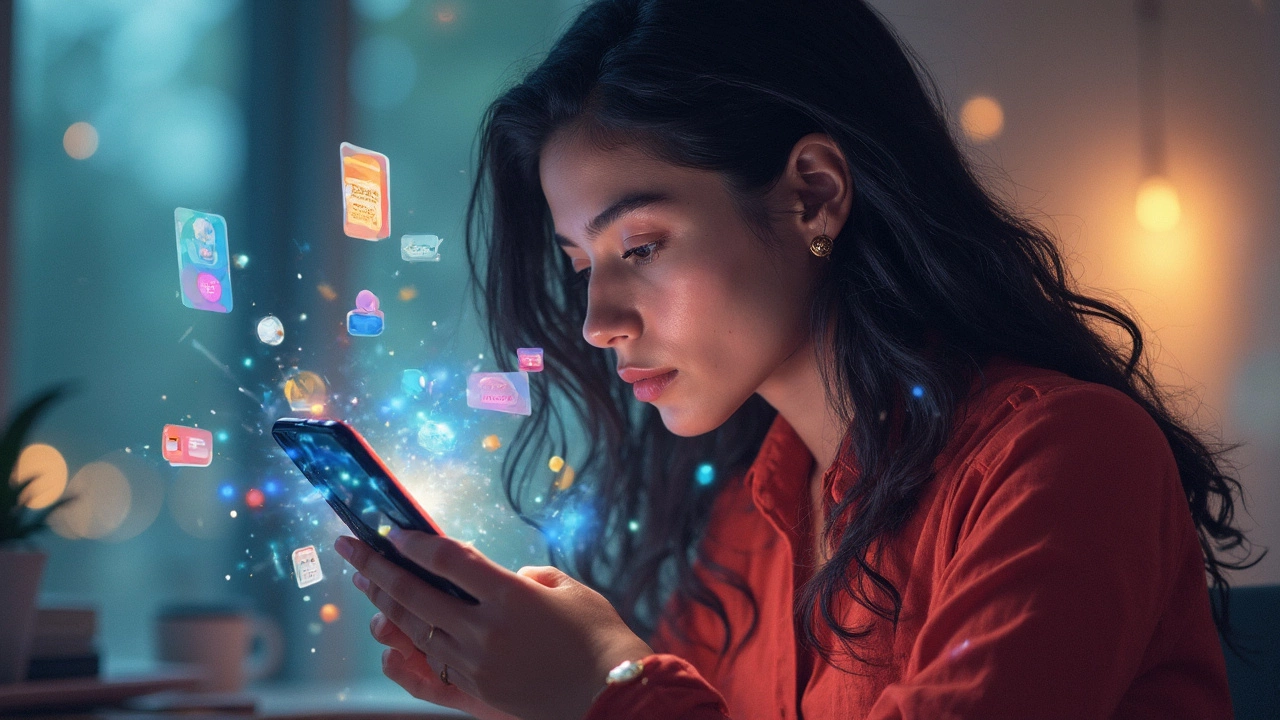Dive into the fascinating world of smartphone tricks and hidden features that many users are not aware of. This article unravels lesser-known functionalities and provides practical tips to make the most out of your device. With step-by-step instructions and relatable storytelling, discover how to solve common smartphone woes. Explore the unexpected ways these tiny gadgets streamline daily tasks and enhance user experience.
Hidden Features Every Phone User Should Know
Ever felt like your phone could do more but you just don't know how? You’re not alone. Most of us stick to the basics—calls, texts, apps—while a treasure chest of hidden tools sits idle. Below you’ll find simple steps to pull those features out, whether you use Android or iPhone.
Secret Codes That Reveal Phone Info
Both Android and iOS hide diagnostic menus behind short dial‑pad codes. On Android, type *#*#4636#*#* to open a testing screen where you can see battery stats, usage history, and network details. iPhone users can enter *3001#12345#* in the Phone app to launch the field test mode, which shows real‑time signal strength and tower info. These codes are quick ways to troubleshoot without third‑party apps.
Hidden Menus for Power Users
Want to tweak animation speed or force a quick system update? Android’s Developer Options unlocks these controls. Go to Settings > About Phone, tap the Build Number seven times, then head back to Settings to find Developer Options. From there you can enable USB debugging, limit background processes, or force GPU rendering for smoother games.
iPhone owners have a lesser‑known AssistiveTouch menu that can be customized with shortcuts for Siri, screenshot, or lock screen. Turn it on via Settings > Accessibility > Touch > AssistiveTouch and add the actions you use most. It’s a tiny overlay that saves several taps every day.
Finding Easter eggs is another fun way to explore hidden fun. Android’s classic “Android version” Easter egg appears when you tap the Android version repeatedly in Settings > About Phone. You might get a mini‑game or a quirky animation. iOS hides a similar surprise: type Apple in Siri’s voice and ask “What does the apple logo mean?” and you’ll get a playful response.
Battery life often feels like a race against time. One hidden trick on Android is the Battery Saver schedule, which you can set to turn on automatically at a specific battery percentage. On iPhone, turning off Background App Refresh for rarely used apps can add hours to your day. Both platforms also let you see which apps consume the most power via Settings > Battery, so you can decide what to keep or uninstall.
Storage can fill up fast, especially with hidden caches. Android users can clear the Dalvik cache by booting into recovery mode (hold Power + Volume Up, then select "Wipe cache partition"). iPhone users can free up space by offloading unused apps—just go to Settings > General > iPhone Storage and enable "Offload Unused Apps". This keeps your data while removing the app itself.
Lastly, network tweaks can improve speed. Android’s LTE/5G mode can be locked to “5G only” for fastest speeds, but switches to LTE when signal drops. iPhone lets you choose between “5G Auto” and “5G On” in Settings > Cellular > Voice & Data. Experiment with both to see which gives you a steadier connection.
These hidden features are just the tip of the iceberg. Once you start exploring, you’ll find countless ways to personalize performance, save battery, and even have a little fun with secret games. Keep experimenting, and your phone will feel more like a custom tool than a one‑size‑fits‑all gadget.
20 Hidden Google Assistant Commands for Android Users
Unlock the full potential of Google Assistant with these hidden commands tailored for Android users. Whether you're new to Android or a seasoned user, these features can make your smartphone experience smoother and more efficient. From controlling smart home devices to managing daily tasks, learn how to harness the power of voice commands to simplify your life. Get actionable tips and step-by-step instructions to solve common Android user challenges with Google Assistant. Discover the unknown features today.
30 iPhone Codes to Access Hidden Features Instantly
Discover the secret features of your iPhone with these easy-to-use codes. Learn how to access hidden functionalities and enhance your user experience effortlessly. From improving privacy settings to simplifying tasks, these codes are your direct path to a smarter phone. Let's dive into the practical ways you can transform your everyday phone use.
45 Android Secret Codes to Unlock Hidden Settings
If you thought your Android phone was just about apps and selfies, think again! These 45 Android secret codes unlock a world of hidden settings, delivering untapped powers and features. From enhancing performance to revealing system info, each code feels like a magic spell for your device. This isn't about tech jargon; it's unlocking potential with simple, smart steps. Join this digital treasure hunt, where each find could change your phone habits forever.