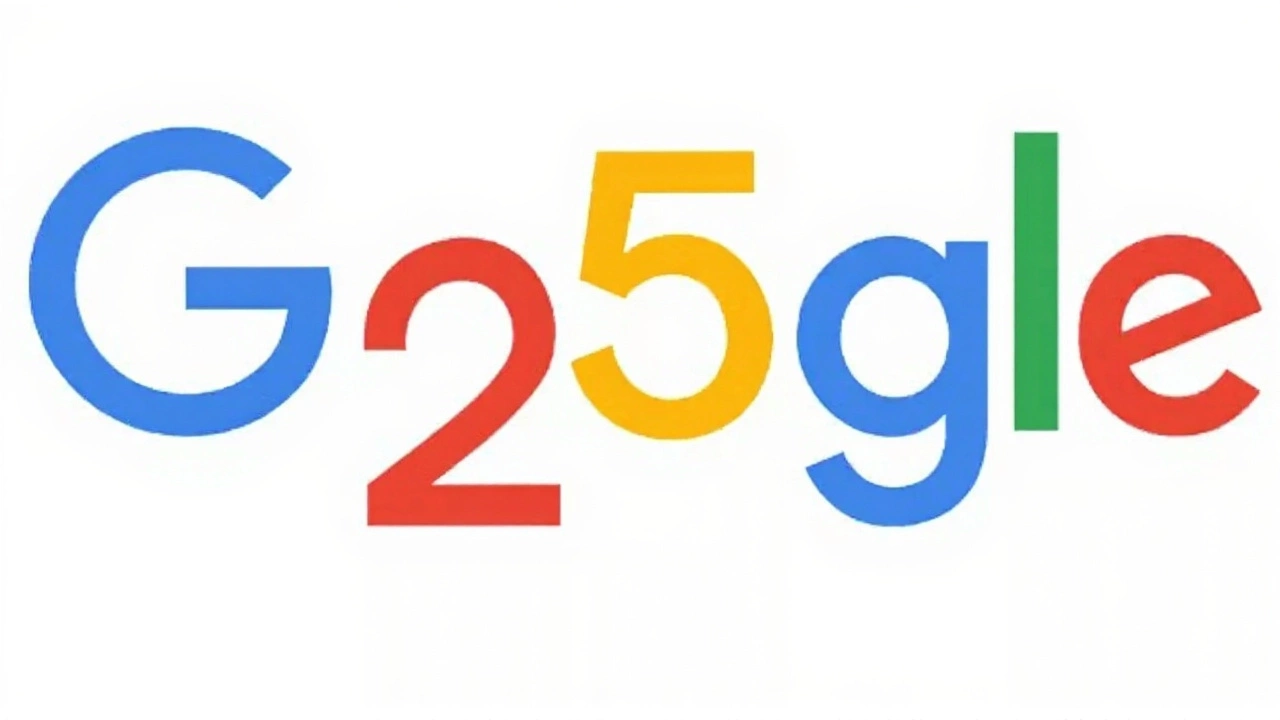On September 27, 2023 Google celebrated its 25th birthday with a nostalgic doodle that traced its logo evolution. The piece recounts how two Stanford PhD students turned a garage project into the world’s top search engine. It also highlights key milestones – from the birth of Google Images to a cloud‑powered pi record – and Sundar Pichai’s reflections on the journey.
Google Anniversary: Unlock Secret Assistant Commands for Android
Google turns another year older today, and the best way to honor the occasion is to dig into the features most users never see. While the world celebrates the company's milestones, you can celebrate by making your Android phone smarter, faster, and more fun with hidden Assistant commands.
Why Celebrate Google’s Milestone?
Google has shaped how we search, navigate, and interact with devices for over two decades. Each anniversary reminds us of the countless updates that turn a simple phone into a pocket assistant. Instead of just scrolling through a newsfeed, why not use the anniversary as a chance to explore commands that even power users sometimes miss?
When you master these shortcuts, you’ll notice how much time you save—whether you’re setting reminders while cooking, checking the weather without opening an app, or sending a quick text just by speaking. It’s a win‑win: you get to enjoy Google’s legacy and get more done every day.
Top Hidden Assistant Commands You Can Use Today
Below are ten practical commands that work on most Android phones with Google Assistant enabled. No special apps, just your voice and a few words.
1. “Hey Google, open my last app” – Instantly brings back the most recent app you used, perfect for multitasking.
2. “Hey Google, flip the flashlight on/off” – A quick way to toggle the flashlight without digging through settings.
3. “Hey Google, read my notifications” – Lets you hear missed alerts while driving or cooking.
4. “Hey Google, show me my most recent photo” – Pulls up the latest picture in your gallery; great for sharing on the fly.
5. “Hey Google, create a note titled ___” – Hands‑free note taking that syncs with Google Keep.
6. “Hey Google, set a timer for ___ minutes” – Ideal for workouts, cooking, or Pomodoro sessions.
7. “Hey Google, what’s my battery level?” – Get a quick battery readout without unlocking the screen.
8. “Hey Google, mute my phone for ___ minutes” – Perfect for meetings or movie nights.
9. “Hey Google, play my sleep sounds” – Starts a calming playlist to help you drift off.
10. “Hey Google, translate ___ to ___” – Real‑time translation for travel or quick language checks.
Try these commands one by one. You’ll notice how natural your interaction with the phone becomes, turning a typical Android device into a truly personal assistant.
Beyond the list, you can ask Google to “show me a list of hidden commands” and it will display more options tailored to your device model. This built‑in feature often goes unnoticed, but it’s a treasure chest of shortcuts that grow with each Android update.
Celebrating Google’s anniversary doesn’t have to be a passive scroll. By diving into these hidden commands, you get a hands‑on taste of the innovation that’s kept the company at the forefront of mobile tech. Give a few commands a try today, and you’ll feel the impact of years of development in every spoken phrase.
So, happy Google anniversary! Use these tricks to make your Android experience smoother, faster, and a little more fun. Your phone will thank you, and you’ll join millions of users who love getting more out of the technology they rely on every day.