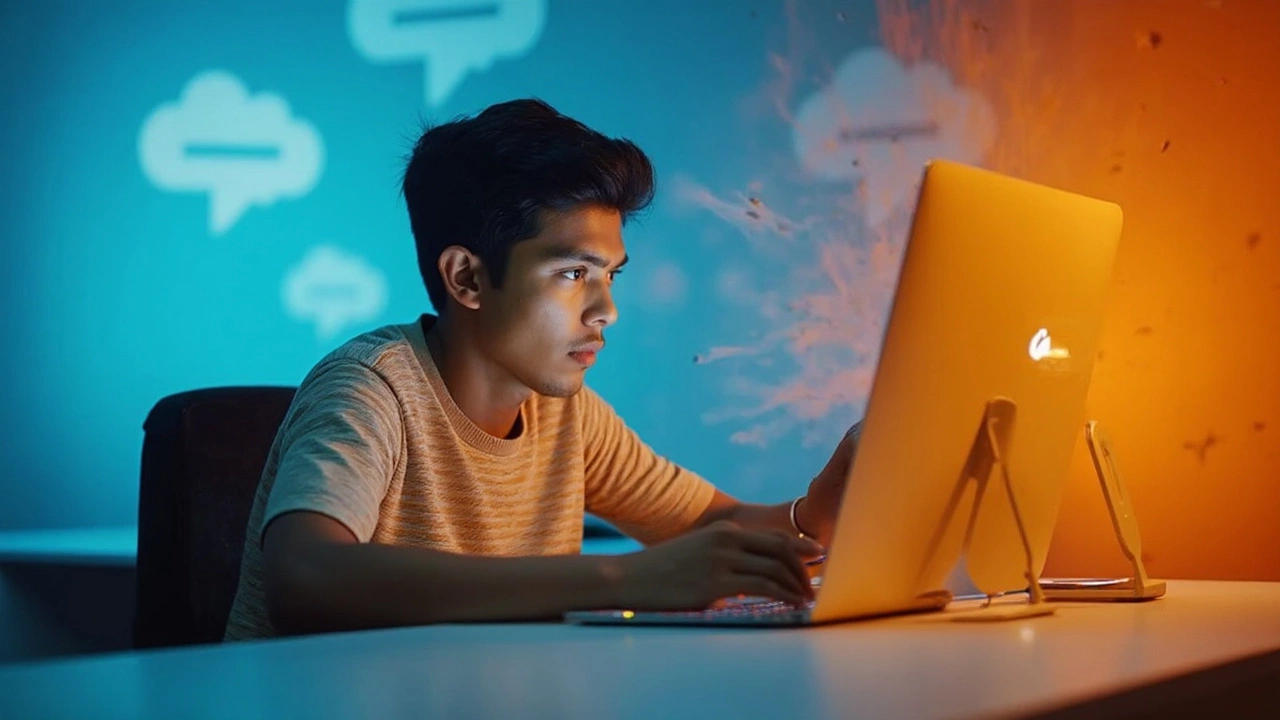Dive into the world of iOS shortcuts designed to revolutionize your iPhone interaction. With 50 powerful shortcuts, learn to automate tasks, save time, and enhance productivity. Each shortcut is explained with practical tips and step-by-step instructions, making even complex processes easy to follow. Unlock a new level of efficiency and surprise yourself with what your device can achieve.
Apple Automation Made Simple: Boost Your iPhone and Mac Everyday
Ever wish your iPhone could do the boring stuff for you? You’re not alone. Apple’s automation tools let you set up shortcuts, launch apps, and even control smart home gear with a tap or voice command. The best part? You don’t need to be a developer to get started.
Start with the Shortcuts app that comes pre‑installed on every iPhone. Open it, tap “Create Shortcut,” and pick an action – like sending a text, adjusting settings, or opening a favorite website. Drag the blocks together, give your shortcut a name, and you’re good to go. Add it to your Home screen for one‑tap access or ask Siri to run it: “Hey Siri, run My Morning Routine.”
Quick Wins with Siri Commands
Siri can do more than set reminders. Try these hidden commands: “Hey Siri, turn on Low Power Mode,” or “Hey Siri, set my Wi‑Fi to off at bedtime.” You can also create custom voice phrases in the Shortcuts app – for example, a command that plays your workout playlist, starts a timer, and opens the fitness app all at once. It feels like magic, but it’s just a few clicks.
If you own a Mac, Automator and the new Shortcuts for macOS give you the same power on the desktop. Drag actions like “Rename Finder items” or “Convert images to PDF” into a workflow, save it, and run it from the Services menu. You can even schedule these workflows with Calendar alerts, so your files stay organized without you lifting a finger.
Linking iPhone and Mac for Seamless Flow
One of the coolest Apple automation tricks is continuity. Create a Shortcut on your iPhone that saves a note to iCloud, then set up a Mac Shortcut that pulls that note into a document template. When you trigger the iPhone shortcut, the Mac workflow fires automatically, giving you a ready‑to‑use draft in seconds.
Another practical trick: use the “Run Script” action in Shortcuts to execute a small AppleScript on your Mac. Want to mute all notifications during a Zoom call? A single tap on your iPhone can run a script that toggles Do Not Disturb on your Mac. No need to reach for a keyboard.
Don’t forget to explore the “Apps” section in Shortcuts. Many third‑party apps expose their own actions – from Instagram posting to Dropbox file uploads. Combine them with native actions to build powerful multi‑step automations that would otherwise take minutes.
When you start automating, keep it simple. Choose one routine that bothers you most – like turning on Wi‑Fi when you leave home – and build a shortcut for it. Test it a few times, then move on to the next task. Over time you’ll notice a smoother workflow and more free time.
Apple’s ecosystem makes it easy to experiment, and the community shares countless ready‑made shortcuts on forums and social media. Grab a few that match your needs, tweak them, and you’ll have a personalized automation toolbox in no time.
Ready to give your devices a brain boost? Open Shortcuts, set up your first routine, and let Siri handle the rest. Your future self will thank you for the extra minutes saved each day.